To be able to create a Record Template in a module a user must have (or be a member of a group that has) the daTemplates permission set for that module.
The creation of a Record Template requires producing an XML description that details:
- Which fields are to be copied from the source record.
- Which input values are to be specified when the Template is used.
- The maximum number of records to be created.
- Whether a starting IRN may be specified.
- What data to show for each record created in the Template report.
To create a Record Template:
- Search for or retrieve a group of records.
- Select Templates on the Tools tab of the Ribbon to display the Record Templates box with a list of predefined Record Templates.
- Click New to display the Record Template Properties box:
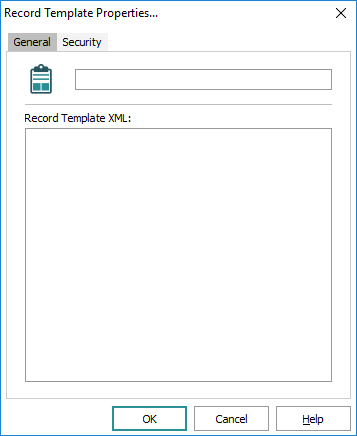
- Enter a descriptive name for the Record Template in the top text field.
- In the Record Template XML area enter the XML description for the Record Template.
Tip: See The XML for a Record Template for details.
- If required, select the Security tab to give other users permission to use this Record Template.
- Click OK.
Your new Record Template is added to the Record Template list.
- Click Close to return to your list of matching records
-OR-
Click OK to use the new Record Template.

